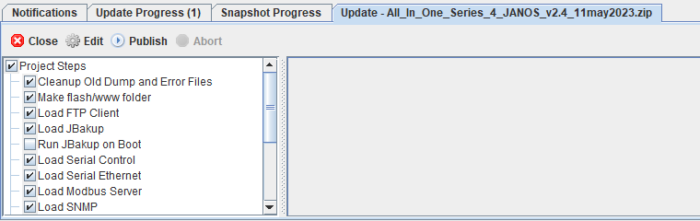Update Projects – JNIOR Supporter
A panel on the right side of the JNIOR Supporter is for taking snapshots and issuing update projects. Update Projects are zip files that contain instructions to Update/Install applications or settings to a JNIOR. Below is how to take/distribute Update projects and Snapshots.
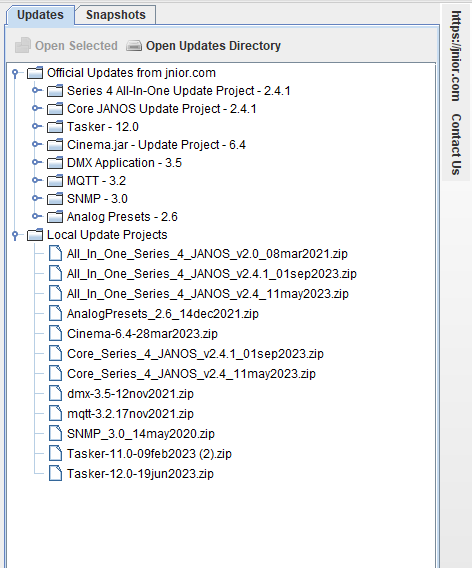
When selecting the Update Projects tab, there are two sections of Update Projects: Official Updates from Jnior.com and Local Update Projects. The first section is populated with the most recent Update Projects on INTEG’s website. When viewing the Update Projects for a specific application, the name of the Update Project may or may not be grayed out. Grayed out Update Projects are still selectable, but just represent whether or not the Update Project has been downloaded locally. A grayed out name means it is already downloaded locally. Opening an update project that isn’t grayed out will automatically download it from our website to open it, granted you have an internet connection. The Local Update Project section is for Update Projects that are custom made (either by yourself or from INTEG), or an older version of an official release on INTEG website. When one or multiple Update Projects are selected, you can hit the ‘Open Selected’ button at the top of the Update Projects tab to launch the Update Projects in the bottom panel of the JNIOR Supporter. Hitting the ‘Open Updates Directory’ will open the file directory in your file explorer where Update Projects are saved locally on your PC.
Once an Update Project is opened and displayed in the bottom panel of the JNIOR Supporter, you can then close, edit, publish, or abort the Update Project. Closing the Update Project will simply remove it from the bottom panel of the Java Supporter, and can be opened again from the Update Projects tab on the right panel. Editing the Update Project will allow you to view in detail each step of the Update Project, and change it as needed. Aborting an Update Project can only be selected once an Update Project begin publishing to a JNIOR, and simply cancels the Update Project where its currently at. Lastly, publishing an Update Project lets you select which JNIORs from the Beacon Tab you wish to publish to. (If they are on the network and not displaying in Beacon, you can manually enter in there IPs to publish to them.) Then once selected, the Update Project goes through each step and performs it on the selected JNIOR(s). These steps range from loading applications on the JNIOR, changing registry keys, rebooting, and more. Progress on publishing the Update Projects is shown in the Update Progress Tab, will notify you when completed.